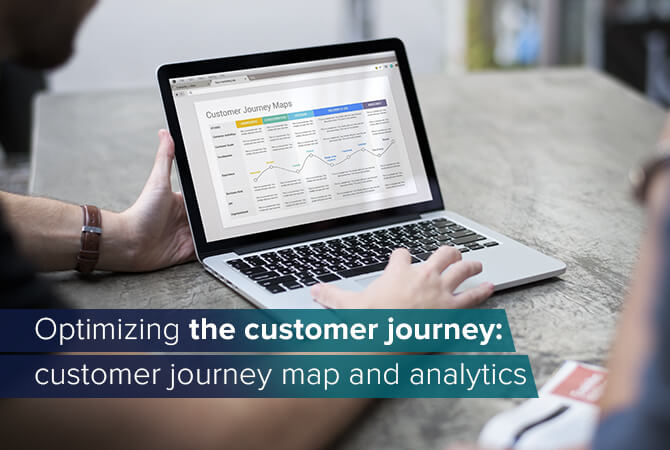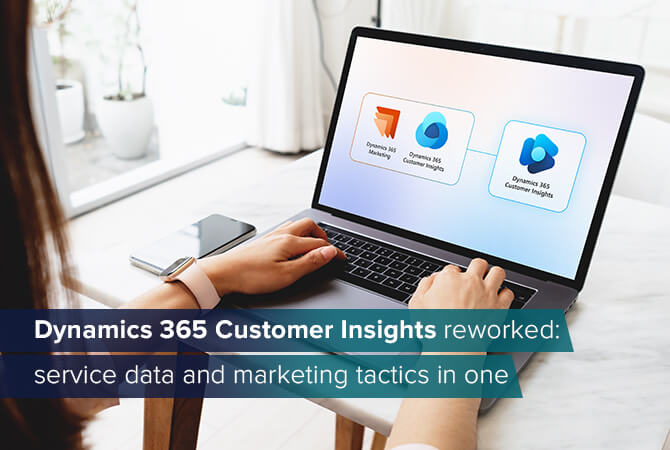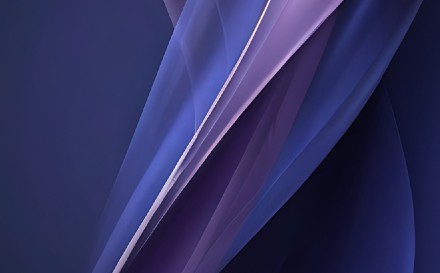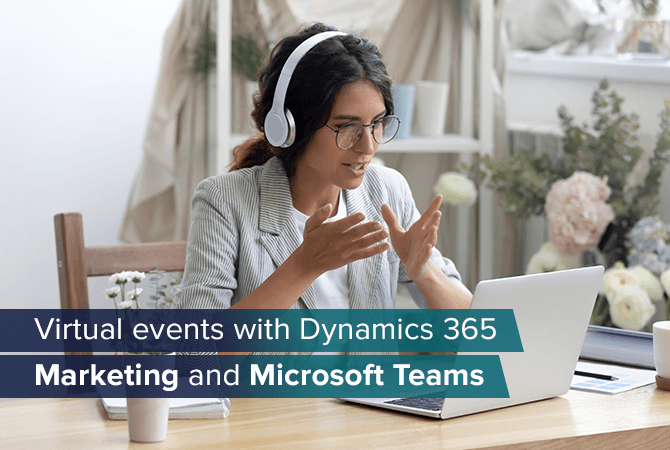
Delivering virtual events with Dynamics 365 Marketing and Microsoft Teams
In the past year – and because of it – remote work, video calls and online events have become more popular than ever. Nothing about them is new, but companies who had previously not considered either option for themselves, started paying attention now.
As your long-term Microsoft Partner, we will guide you through our step-by-step tutorial for creating an online event with Dynamics 365 Marketing and Microsoft Teams.
Before creating an event, however, it is important you take into consideration which type of event you would like to organize.
Live events vs. Teams Meetings – what is the difference?
Microsoft Teams lets you choose between two different types of events:
Live Events
Live events are keynotes that include speakers introducing your audience to or talking about selected topics. Interaction focuses on the Q&A option that Microsoft Teams offers rather than chat, voice or video, and is usually moderated.
Teams Meetings
Teams Meetings are a more interactive alternative to Live Events. Attendees have the option to participate via voice, video and screen sharing as well as live chat. Teams Meetings are particularly used to host live coaching or expert panels with the option to ask questions or discuss.
Breakout Rooms are not their own type of event, but rather an additional option for structuring Live Events or Teams Meetings. Breakout Rooms are easiest described as separate chat rooms that are part of a greater event (e. g. dividing attendees into different groups for group work tasks).
Tutorial: How to create your event in 3 simple steps
Step 1: Create event
Dynamics 365 Marketing offers you its own “Event Management” navigation. Simply go to “Events” and you are good to go. First, assign a title to your event. Then fill in the gaps with the most important data, for example the start and end date of your event, and make sure to save your changes by clicking on the symbol in the top left menu.
Creating a new event in Dynamics 365 Marketing only takes a few clicks. Everything else, e. g. a landing page and an event registration form or a Customer Journey can be organized before or afterwards.
Step 2: Connect to Microsoft Teams
A new functionality called “Stream This Event Online” has been part of Dynamics 365 Marketing since the last quarter of 2020. It lets you connect your event to Microsoft Teams and make Teams-specific settings (e. g. making your event available as a recording afterwards or giving attendees access to Teams’ Q&A option).
Step 3: Organize participants
In Dynamics 365 Marketing you can easily keep track of the people involved in your event, their roles and your budget. You as the organizer are part of the event, as well as a team made up of different designated roles who support and contribute to your event (e. g. speakers). Perhaps there are sponsors for your event involved, too.
Landing page, event registration & co.
Organization, of course, goes beyond event creation. It consists of additional components that you can create within Dynamics 365 Marketing and link to your event.
Landing page
A landing page is a good opportunity to inform your potential audience about event details: When does it take place and how much will it cost? Microsoft’s marketing automation tool provides you with a variety of templates you can create a landing page with quickly and easily, all while leaving you the option to create your own design instead.
Event registration
You can easily create and include a registration form to your landing page in order to keep track of participation and other useful, individual insights into your audience. The option for a double-opt for data protection compliance is available, too.
Email marketing
Last, but not least: Dynamics 365 Marketing lets you create a segment for your event registrations so you can provide your audience with important information via e-mail, e. g. an event reminder, a direct link to your session and more.
The Customer Journey
With Microsoft’s marketing tool, you can also plan your event and all marketing activities along a Customer Journey. That way you can track your measures before the event, upon taking place and afterwards, analyze your data and make necessary adjustments.
Do you want to learn more? Find more information about how Dynamics 365 Marketing can enhance your business here and get a free trial!