How to Fix the Import Organization Wizard Error 0x80131904
As a Microsoft Dynamics CRM partner, we sometimes have to import a customer database into our internal development environment. If the customer uses a language other than English in their Microsoft SQL server system, the following error may occur during import, shortly after the start of the Dynamics CRM Import Wizard:
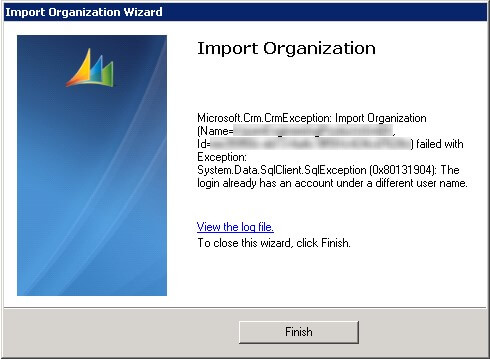
Error| Import Organization (Name= , Id= ) failed with Exception:
System.Data.SqlClient.SqlException (0x80131904): The login already has an account under a different user name.
Step-by-step: how to solve error 0x80131904 in the Import Organization Wizard
To solve this problem, call up the Microsoft SQL Management Studio within the corresponding database server. There, you can expand the organization database *_MSCRM to the database user level.
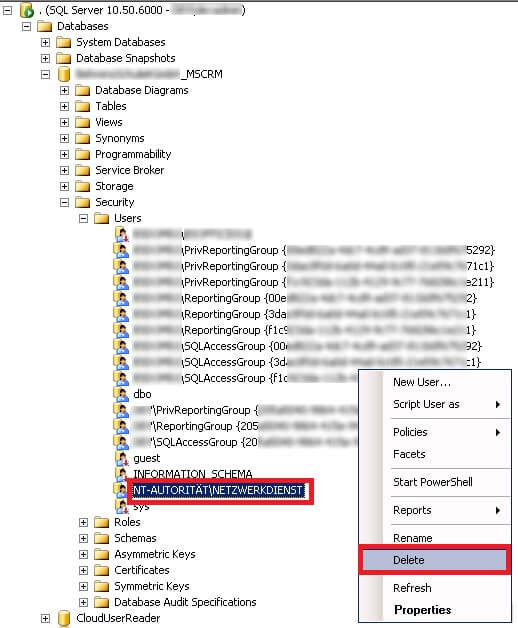
In our example (German source system, English destination system), we have to delete the login “NT-AUTORITÄT\NETZWERKDIENST“ for Dynamics CRM to be able to import the organization. In other language versions, delete the equivalent login.
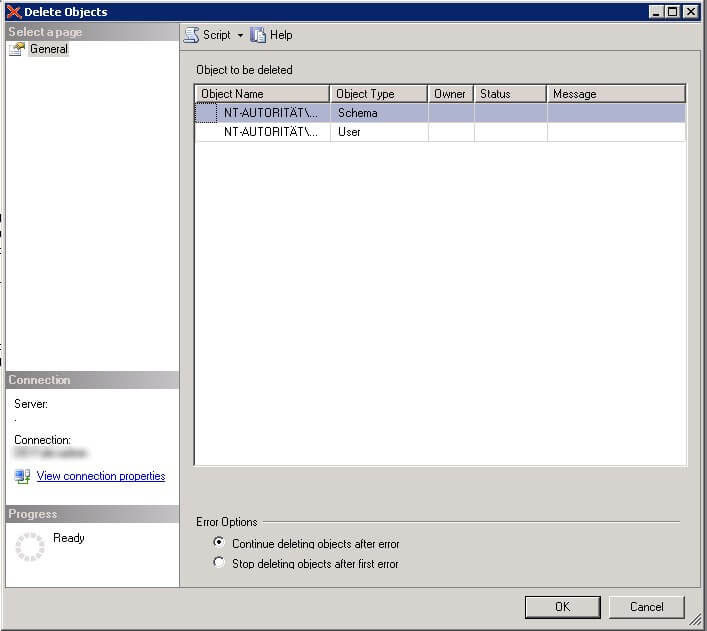
If you delete the user, you also have to delete the connected schema.

Subsequently, you can import the database into the Dynamics CRM system without problems. The deleted login will be created anew with the English name “NT AUTHORITY\NETWORK SERVICE“.
If you’re looking to fix the KB2720171 error message when you run an SSIS package in the SQL server, you’ll find help here.

