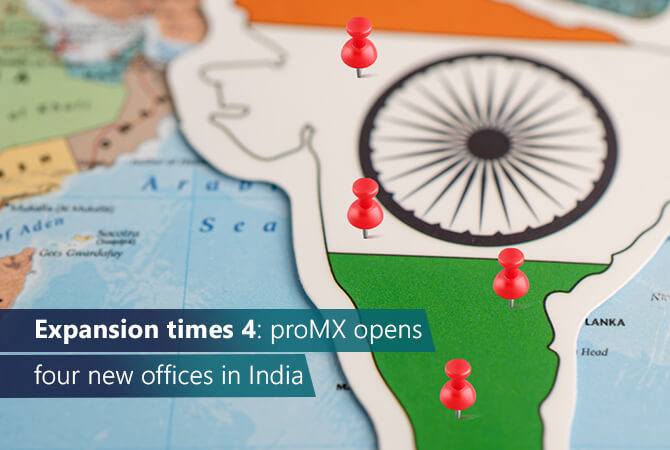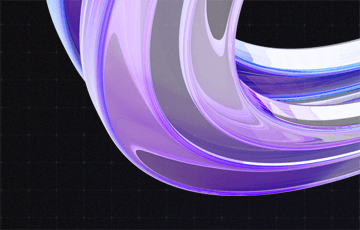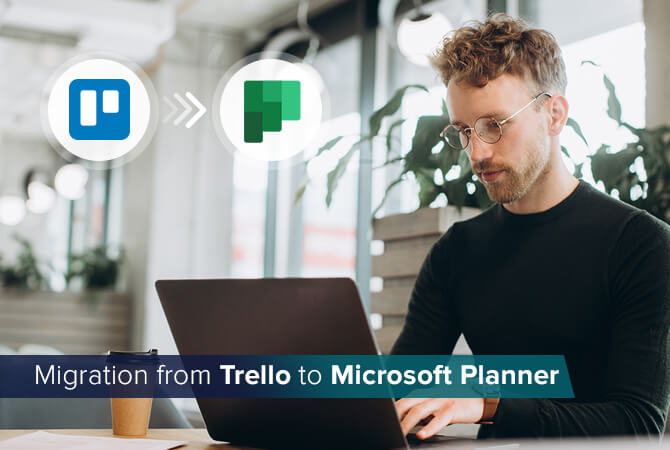
How to migrate from Trello to Microsoft Planner in 8 steps
Content
If our article has made you a fan of Planner and you are interested in exploring other alternatives to Trello, then here is something for you. Read on to learn about Trello alternatives for teams with varying sizes and focuses as well as a step-by-step migration plan from Trello to Microsoft Planner, our task management tool of choice.
What makes Trello popular?
With the last few years‘ expansion of remote work, the demand for suitable tools for organizing projects and tasks has increased rapidly as well. Initially, Trello stood out from other project management solutions with its Kanban board feature and thus became an extremely popular tool. A Kanban board makes it possible to display tasks and projects at different stages, allowing users to intuitively visualize the project progress.
What to consider when choosing a Trello alternative
If you are looking for a task management tool and you are not satisfied with Trello, you can look for alternatives that take the following factors into account:
Project planning
The solution should enable you to plan projects, assign tasks to team members, and to monitor the work progress.
Simplicity
The application should simplify getting started for users and should be easy to learn and use.
Perspectives
The alternative should provide various views in order to view tasks and projects from different perspectives.
Reports
To help team members monitor progress and identify problems, a reporting and visualization feature is beneficial.
Linkage
The software should be compatible with solutions already used in your company, for example Microsoft 365.
5 Trello alternatives at a glance
Asana
- leading project management tool
- comparable features to Trello
- list view for a transparent overview of work stages, priorities, and deadlines
- timeline to be able to keep track of the chronological sequence of tasks
- boards to display and define work phases
- the free plan includes up to 15 users
- Great for: complex projects and large teams
Jira
- tool of Trello’s holding company Atlassian
- board view is comparable to Trello
- intended for the management of software development
- task management with Kanban boards
- interactive timeline
- agile reports and dashboards for real-time insights into work
- free of charge for teams of up to 10 members
- Great for: software companies that need a project management tool
Kanban for WordPress
- enables you to include Trello features into a WordPress website
- fully equipped Kanban board for managing projects
- editorial calendar
- tools for sales processing
- basic plugin Kanban for WordPress is free without any limitations
- Great for: companies using WordPress as a platform and requiring a tool for managing editorial content
Microsoft Project
- Microsoft’s project management software for companies
- task list grid and board view
- timeline and planning tools for agile development
- basic plan starts at $10 per user per month
- can be natively integrated into Microsoft Teams and other Microsoft 365 applications
- Great for: companies that already use Microsoft Teams and Microsoft 365 for collaboration
Microsoft Planner
- alternative to Microsoft Project for small and midsized teams
- included in all Microsoft 365 business plans
- basic project management features
- user-friendly Kanban board layout
- diagrams to display work progress
- basic planning tool for companies that have subscribed to Microsoft 365 for other apps
- Great for: all companies that already use Microsoft 365
3 reasons to migrate from Trello to Microsoft Planner
Trello is an excellent tool, but it has its limits. After making the switch from Trello to Microsoft Planner ourselves, here are three reasons we recommend it:
- Cost savings
Microsoft Planner is included in every business version of Microsoft 365 and is therefore cheaper than Trello if you already have a subscription to Microsoft 365. - User experience
Microsoft Planner enables simple and intuitive task management for every team member – regardless of individual knowledge and roles in the company. - Compliance
MS Planner and all Office 365 apps comply with industry and privacy standards.
How to migrate from Trello to Microsoft Planner
The migration from Trello to Microsoft Planner entails eight simple steps:
Step 1
Before you can migrate your data, it needs to be retrieved from Trello. Open Trello and follow the path: Menu > Print and Export > Export as JSON.
The direct export as CSV is only available with Trello Business Class. That is why you need an external tool (e. g. https://konklone.io/json/), which converts your data in JSON format into a CSV file. Then save the resulting CSV file.
Step 2
In the second step, the data must now be prepared for migration, as the terminology differs between Trello and Planner, or certain information is no longer required in Planner. Open your CSV file (e. g. with Microsoft Excel) and first remove everything you no longer need in Planner (e. g. Trello IDs). Then rename the columns according to their name in Planner (e. g. card name > task name; board name > plan name).
Step 3
You can use Microsoft Power Automate to export your data to Microsoft Planner. To do so, first convert the list in Excel into a table by selecting the required area and then generate the table either via Ctrl-T or via Insert > Table.
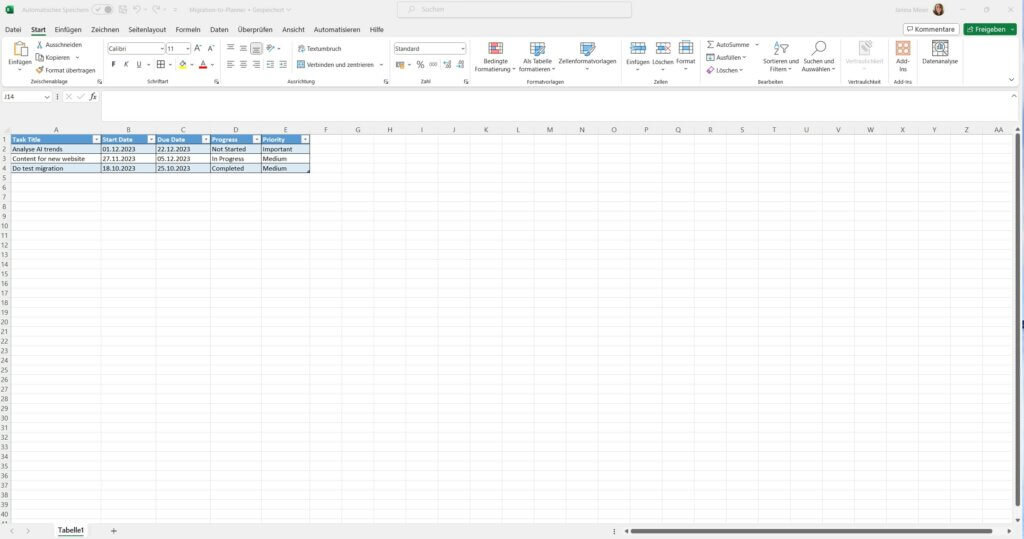
Then copy the Excel file to a project folder in SharePoint to be able to access it later with Microsoft Power Automate.
Step 4
Switch to Power Automate via the app selection. Click Create to see several options for creating a flow. Select the Instant cloud flow button.
Enter a flow name, choose Manually trigger a flow as the trigger and then click Create.
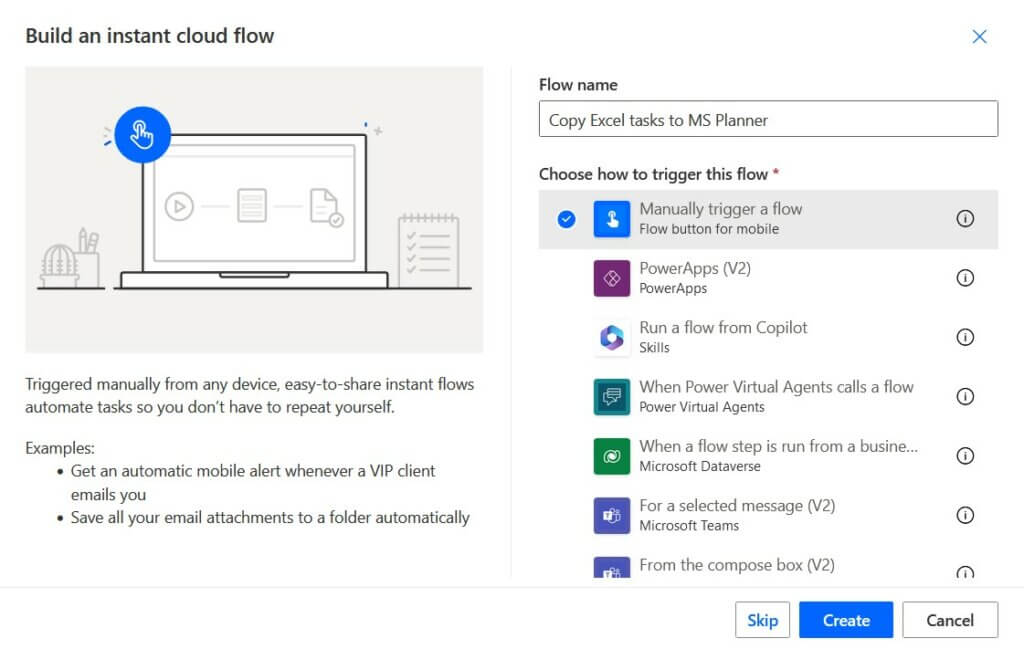
Step 5
Add a new action List rows present in a table and complete the parameters.
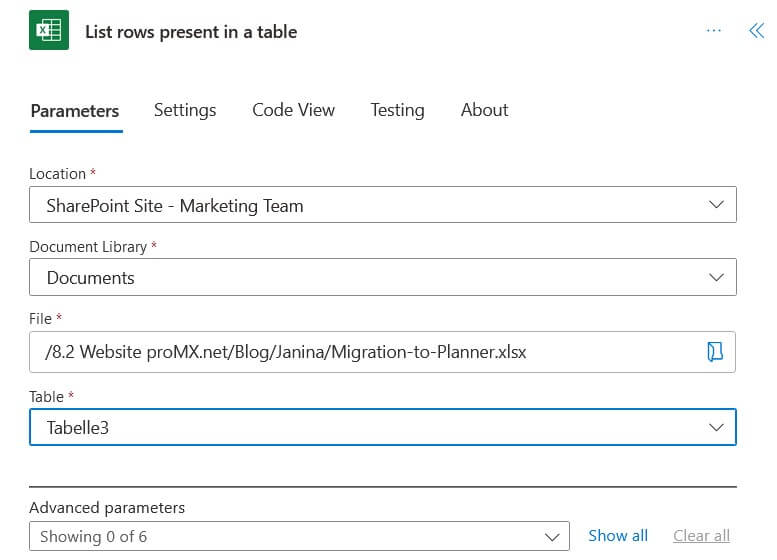
Step 6
The next step is to select Apply to each (under Control) and enter the data from the previous step using the flash icon. Then add a new action Create a task (under Planner) within Apply to each (orange arrow).
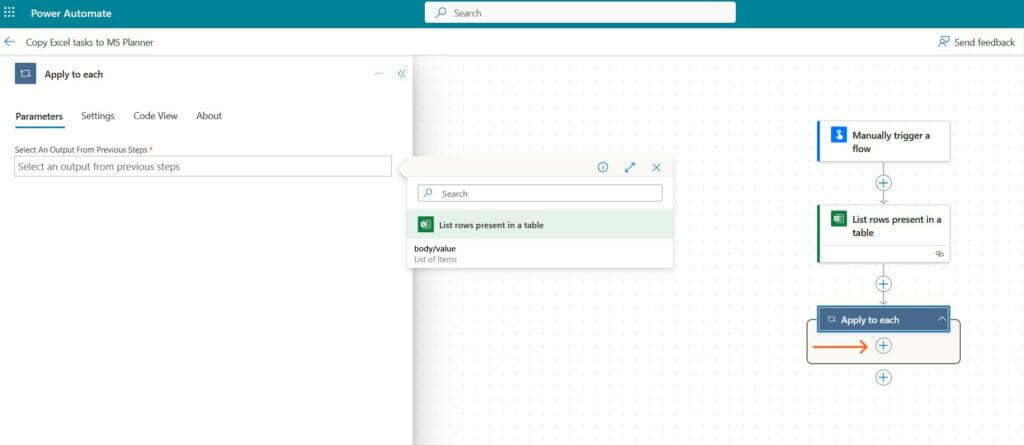
Complete all required parameters here, too.
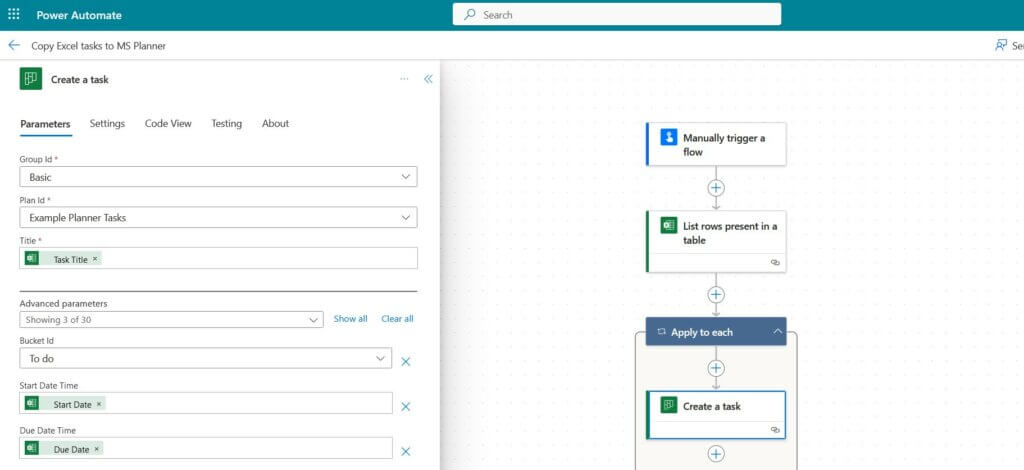
Step 7
Save your flow with the button above and then click on Test (manual mode). The format of the date entries leads to an error when running the flow.
Step 8
Use the following code to fix the error.
Now click on the failed action Create a task and replace the corresponding Excel data under Start Date Time and Due Date Time with an expression:
Start Date Time:
if(empty(item()?['Start Date']),null,addDays('1899-12-30',int(item()?['Start Date']),'yyyy-MM-dd'))Due Date Time:
if(empty(item()?['Due Date']),null,addDays('1899-12-30',int(item()?['Due Date']),'yyyy-MM-dd'))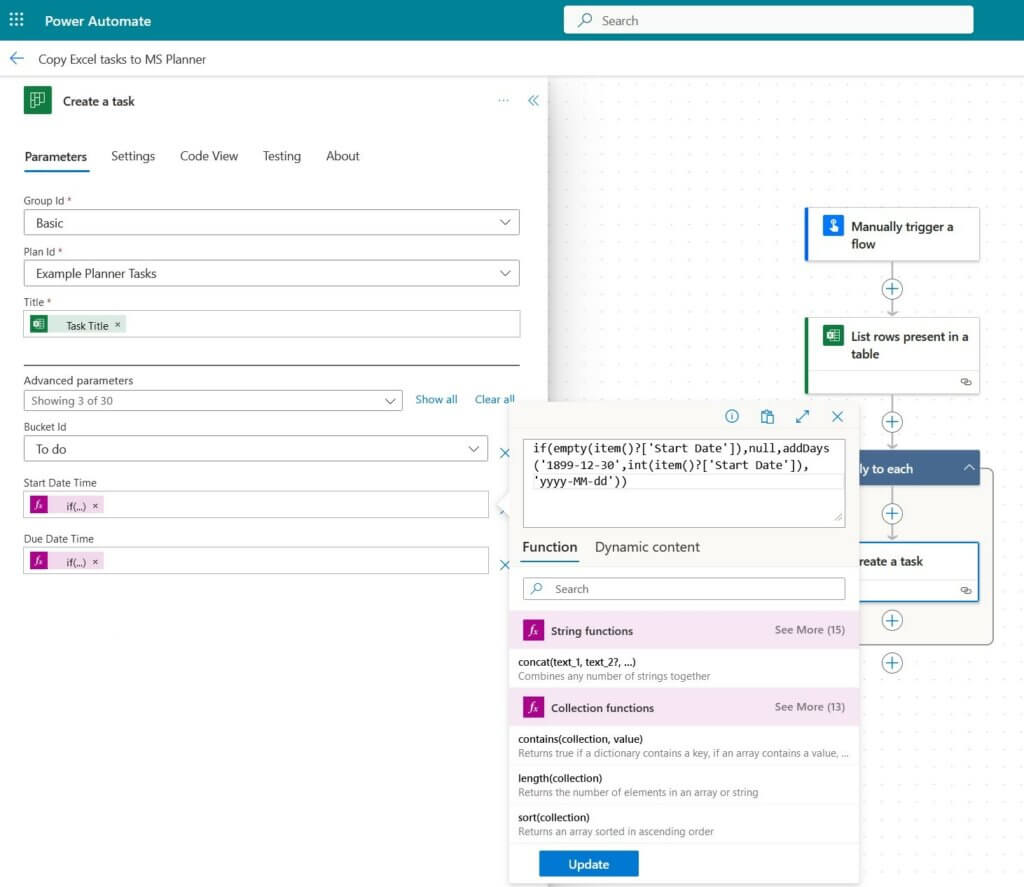
If you now save and test the flow again, the flow will run successfully. Your Trello tasks previously created in Excel are now visible on your Planner board.
Conclusion
Which tool is best for you? The answer depends on your individual situation. Do you have a small team and want to get your work done productively and efficiently? Try Microsoft Planner. Do you work in a larger organization with comprehensive project management? Then Microsoft Project is probably the better choice.
The new version of Microsoft Planner has been available since spring 2024. Discover the future of project management with the new AI functions of Microsoft Planner! We will show you how to simplify your day-to-day work with automated workflows and smart task distribution.
Are you interested in more information about the new AI functions? We have summarized everything you need to know in an article!
Learn more
We are happy to assist you. Contact us!