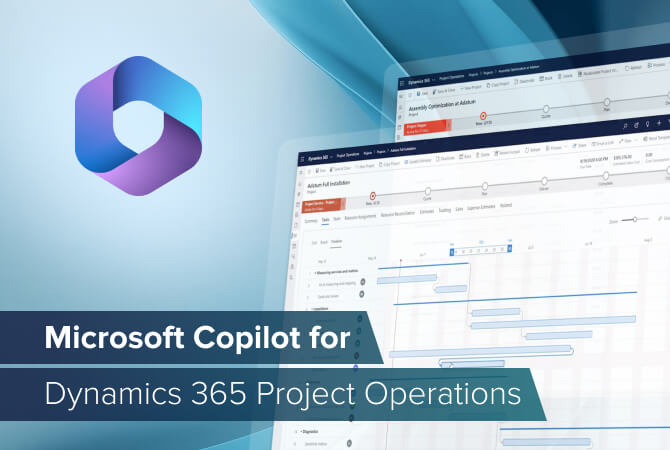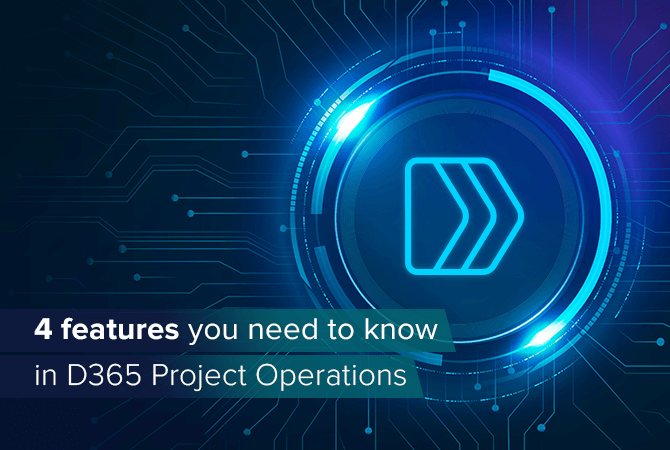
4 features you need to know in Dynamics 365 Project Operations
Content
Since its release in October 2020, Dynamics 365 Project Operations has already got a few updates to improve or extend existing functionalities.
In this article we’ll introduce you to four features that organizations with a project-based business model should definitely take a closer look at.
For the sake of explaining the benefits better, let’s imagine a model construction company called Bricks. It unifies all aspects of construction under one roof except for tasks related to electrical engineering.
Feature 1: Subcontracting
This feature has been eagerly awaited by Project Operations users. Currently it is only available for Lite Deployment, but post-April 2022 it will be available for all types of deployment.
What is it?
Subcontracting in Project Operations describes the possibility to create contracts with external vendors, i.e. subcontractors, directly within the application. You can set up the conditions of the collaboration and the price list. The latter includes the respective hourly rates for the roles of the ‘subcontractor resources.’ This lays the groundwork for adding subcontractors to existing projects which they are involved in.
You can also add employees from the subcontractor company who work on your projects as bookable resources. That means you can define their roles in the project and assign them tasks as if they were part of your organization. The hourly rates for these ‘subcontractor resources’ are based on the respective price list stipulated in the subcontract.
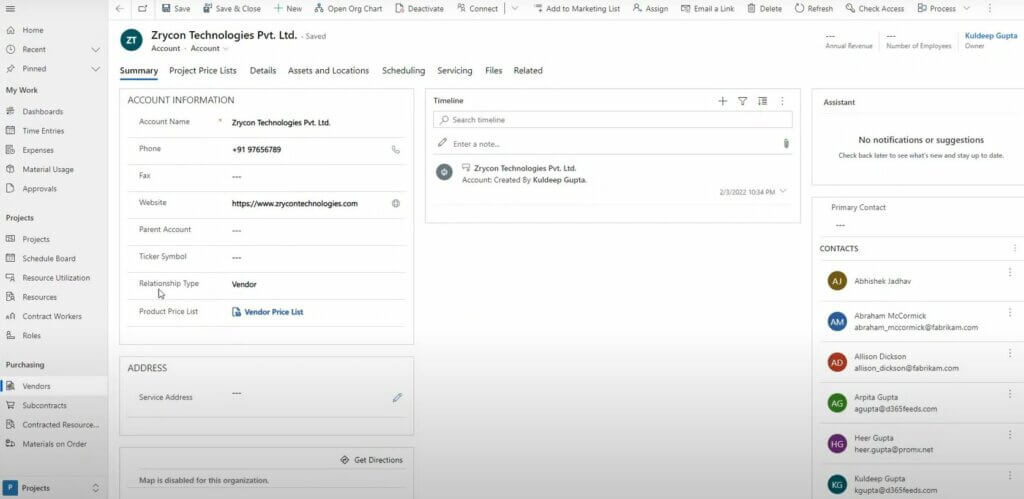
Why is this useful?
Most companies that realize project work hire subcontractors. Especially if projects are complex and require a range of different actions and skills, you will inevitably have to bring in other specialized companies.
Communication and collaboration are a lot easier when everybody involved works in one application. As bookable resources, the ‘subcontractor resources’ can also track their times in the same way as internal employees. This is not just easier for them and the project manager, but also simplifies the billing process. Usually, customers are not interested in what companies other than the one they commissioned are involved in a project; they prefer one invoice with a summary of all cost positions.
Example scenario:
Bricks was commissioned to build a residential house, garage and garden shed. The company has professionals to cover everything except installing electricity. Thanks to the new subcontracting feature, Bricks can set up a contract with an electrician in Dynamics 365 Project Operations and include them in the project without any additional effort. The customer only notices the addition of a third party once they see the invoice.
Benefits of subcontracting:
- Improved collaboration with subcontractors
- Easy time tracking for external project members
- Simplified invoicing
Feature 2: Task-based billing
Task-based billing contributes to the creation of clear, professional invoices and thus both the invoicing party and the customer benefit.
What is it?
Project-based organizations often agree upon different billing methods with their customers for different phases of a project. The most common methods are fixed-price billing and time-and-material billing.
The feature task-based billing enables you to link tasks with lines on your quote or contract and you can have both fixed-price and time-and-material billing setups in one contract.
For time entries for these tasks, the respective agreed conditions apply: The tasks associated with the time-and-material billing setup will trigger the price per hour based on the role of the resource, whereas for time entries of tasks linked to the fixed-price arrangement the system will ignore working hours and roles.
Besides the billing method, the frequency of invoicing is also connected. That means that a fixed-price is billed to the customer once a certain milestone is reached, whereas the hours for time-and-material billing are invoiced regularly, for example at the end of each month.
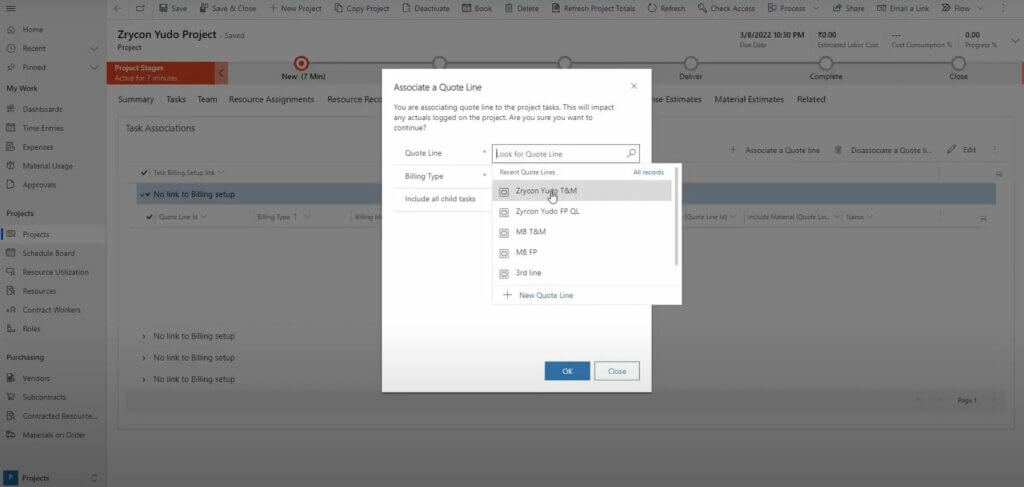
Why is it useful?
This feature helps to avoid mistakes and confusion with invoicing because all time entries of project members are linked with the correct billing setups right from the start.
Example scenario:
Bricks and their customer agreed upon a fixed-price billing setup for creating blueprints for each of the buildings, amount X for the house, amount Y for the garage and amount Z for the garden shed. The actual construction work should be invoiced by a time-and-material arrangement.
Consequently, all project tasks associated with creating a blueprint for the house are covered by amount X, the one for the garage by amount Y and the blueprint for the garden shed by amount Z – no matter how much time Bricks’ employees spend on each. All other tasks are billed per actual working hours plus material costs. The employees simply have to select the right task when they do their time tracking, and the correct cost positions are created automatically on the invoice.
Benefits of task-based billing:
- Clear, professional invoices
- Less billing mistakes
Feature 3: Combining multiple projects in one contract
In previous versions of Dynamics 365 Project Operations, users were only able to add two quote lines: one for fixed-price billing and another for time-and-material. Especially for companies working on complex projects this restriction made workarounds or customizations necessary.
What is it?
Microsoft saw the need to extend the system’s possibilities and to be more flexible with contract creation. Now a single contract or quote can contain as many different projects as needed.
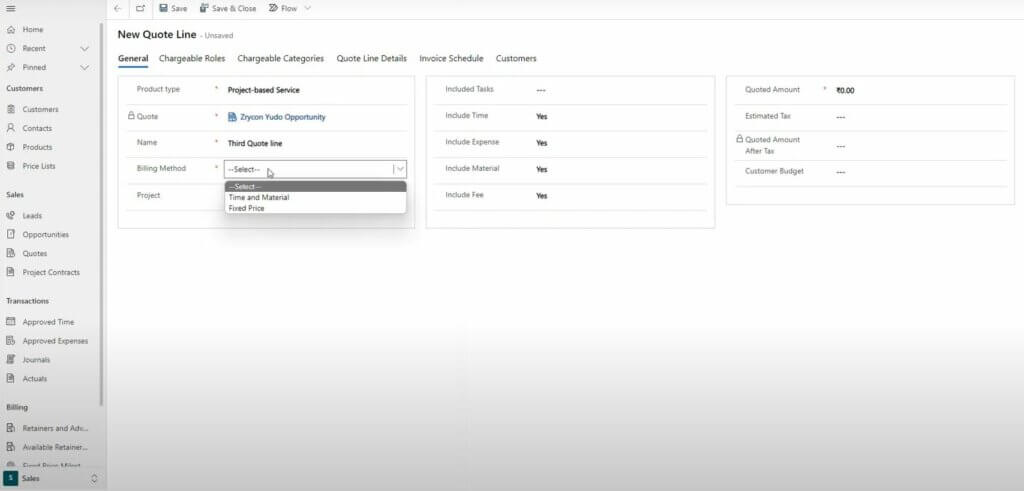
Why is it useful?
The option to add more lines to one contract enables companies to invoice various projects they are doing for one customer in one go. This means less paperwork for both the company realizing projects and the customer.
It is also more transparent to list all projects in one detailed contract compared to having several contracts for different but connected projects for the same customer.
Example scenario:
Our customer doesn’t just ask Bricks to build them a house but also a garage and garden shed. Thanks to the possibility to combine multiple projects in one contract, Bricks and their customer only must sign one contract instead of three – one for each sub-project.
Benefits of adding multiple projects to one contract:
- Less paperwork
- More transparent, comprehensive contracts
- More comfortable for customers
Feature 4: Modern approvals
The functionality to approve time entries in Dynamics 365 Project Operations and Project Service Automation was updated and is now called modern approvals.
What is it?
What’s new is that all time entries that are approved – or rejected – by the project manager are batched in so-called approval sets. A set consists of several time entries from the same project and the same state of record, that is approved, rejected, or recalled. You can define the number of records an approval set contains by setting a threshold value; Microsoft recommends five.
The first approval set is processed synchronously while the remaining time entries are processed asynchronously in the background. The advantage: asynchronously processed records don’t block the process and are removed from the project manager’s screen. Also, during the asynchronous process, the system tries to approve failed records repeatedly.
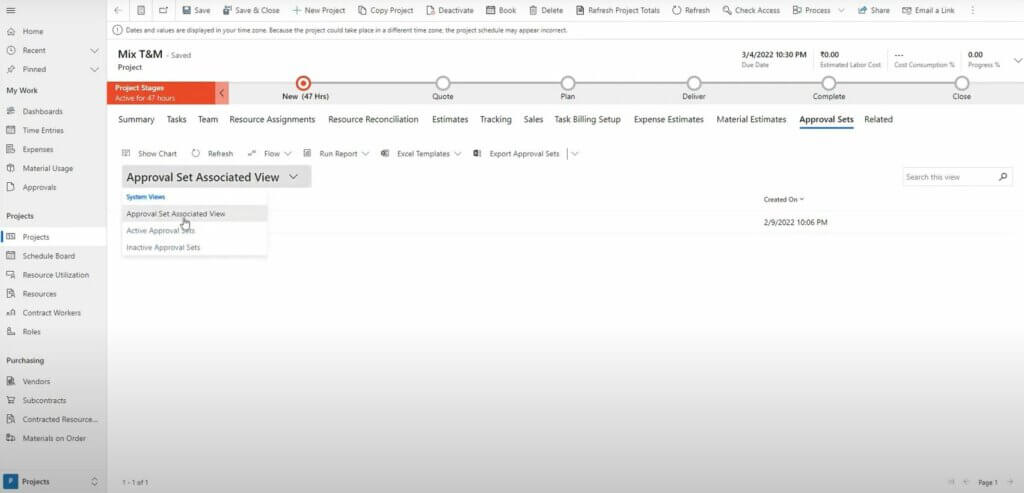
Why is it useful?
With the update, the functionality improved in a way that now almost all time entries get approved – or rejected – on the first try. And even if not, the system tries processing them several times. All that happens in the background, so you don’t have to wait and refresh the site constantly. You are able to tend to other matters while the system is processing the approval sets. Once they are approved or failed, they move from ‘Active Approval Set’ to ‘Inactive Approval Set’ – you can check the sets for all of your projects.
Example scenario:
Every Friday, the project managers of Bricks block a few hours to approve time entries of their project members. Thanks to modern approvals, it is sufficient that they only come back once to check if all records got approved and if not see why. Before, the project managers had to re-check and re-select time entries multiple times before they could be sure that they had been approved.
Benefits of modern approvals:
- Time savings when approving time entries
- More reliable approval process
- Clarity about approval status
Getting started
Each of the four features save time and reduce effort when working on a project. Therefore, we encourage you to use them. Before you can start, though, you need to enable these functionalities first. This is not too hard, and only requires a few clicks and some data input.
Since the steps you need to take are a lot easier to understand when you see the actual Project Operations environment, our CEO of proMX India, Kuldeep Gupta, demonstrates you how to set up these features and how to use them.
Check out the video and improve your workflows in Dynamics 365 Project Operations.