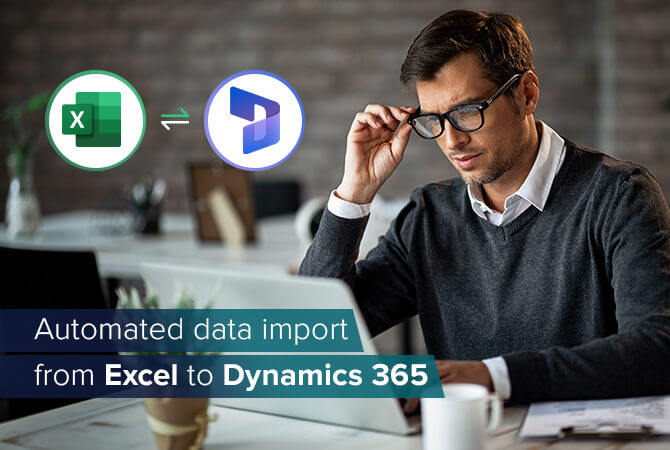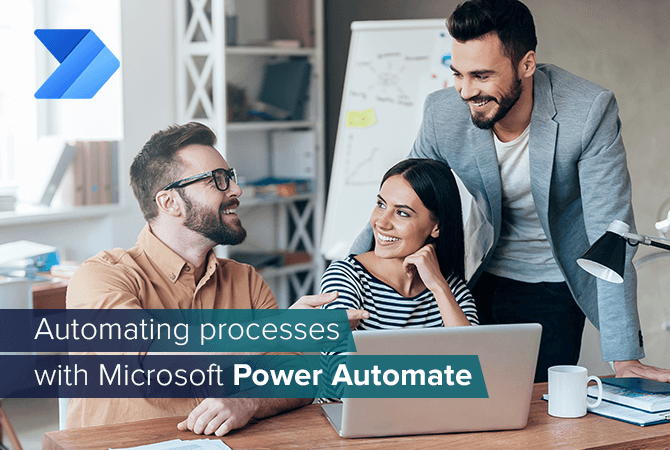
Automating processes with Microsoft Power Automate
Microsoft Power Automate (formerly Microsoft Flow) lets you automate recurring tasks and digital processes in a quick and easy way. Define so-called “flows” just once and have them run automatically in the future. That way you save time and reduce errors.
The app, along with Power BI, Power Apps and Power Virtual Agents, is part of the Microsoft Power Platform. It provides users with a (nearly) code-free environment and a guided user interface for developing BI reports, apps, bots and automated workflows.
The platform – and therefore Power Automate – is perfect for whom Microsoft calls “Citizen Developers,” i. e. employees who do not have deep technical knowledge.
Power Automate is an essential tool for getting more out of Microsoft Dynamics 365 and other preferred apps and services.
Power Automate lets you …
Depict processes
Create an automated workflow out of individual tasks that run coherently and with consistent data.
Create apps
With Power Automate, you can define the logic of your own Power Apps und depict on a visual user interface (Flow Designer with drag-and-drop options).
Develop solutions
Developers can use Azure Functions to create app functions as well as individual connectors.
Power Automate in use
The heart of Power Automate is data. Therefore, the app provides you with different data sources and cloud services you can connect and create workflows from. These so-called “Connectors” include Microsoft services such as Outlook, SharePoint or Teams as well as external services such as Basecamp, Google Drive, MailChimp and many more.
The number of Connectors is high, and so is the number of routine tasks you can automate with Power Automate. Some practical examples:
- (Push) Notifications
- Data synchronization (e. g. with lists on SharePoint or OneDrive)
- Approvals
- Social media tasks
If you would like to take a deep dive into Power Automate, we recommend our following articles:
How to use Microsoft Dataverse Connector for Microsoft Power Automate
How to synchronize Azure Active Directory (AAD) with Dynamics 365 via Microsoft Flow
Different types of flows
Power Automate offers you a range of different types of flows you can create. These include:
Automated Flows
The flow triggers automatically when performing a certain action you pre-defined in your flow.
Instant Flows
The flow triggers manually when performing a certain action, e. g. by clicking a button.
Scheduled Flows
The flow triggers at pre-defined times.
Utilizing templates
Power Platform apps usually offer a variety of templates for users to build upon and work with. Power Automate is no exception here: There is a collection of pre-defined actions for e-mails, notifications, data collections, social network and many more.
Your advantages
Get started without your IT department
Power Automate is a particularly great fit for teams that would like to make their daily routine easier by automating recurring tasks without the requirement of deep technical knowledge. The road to success is short and your IT department does not have to be involved.
Suited for complex business processes
There is a requirement for deeper technical knowledge, e. g. the Workflow Definition Language for Azure Logic Apps, but with Power Automate you can also tackle more complex tasks and business processes.
Extends Dynamics 365
Anyone can easily and quickly connect Power Automate to other products of the Microsoft Power Platform that extend Dynamics 365, e. g. Power Apps and Power BI.